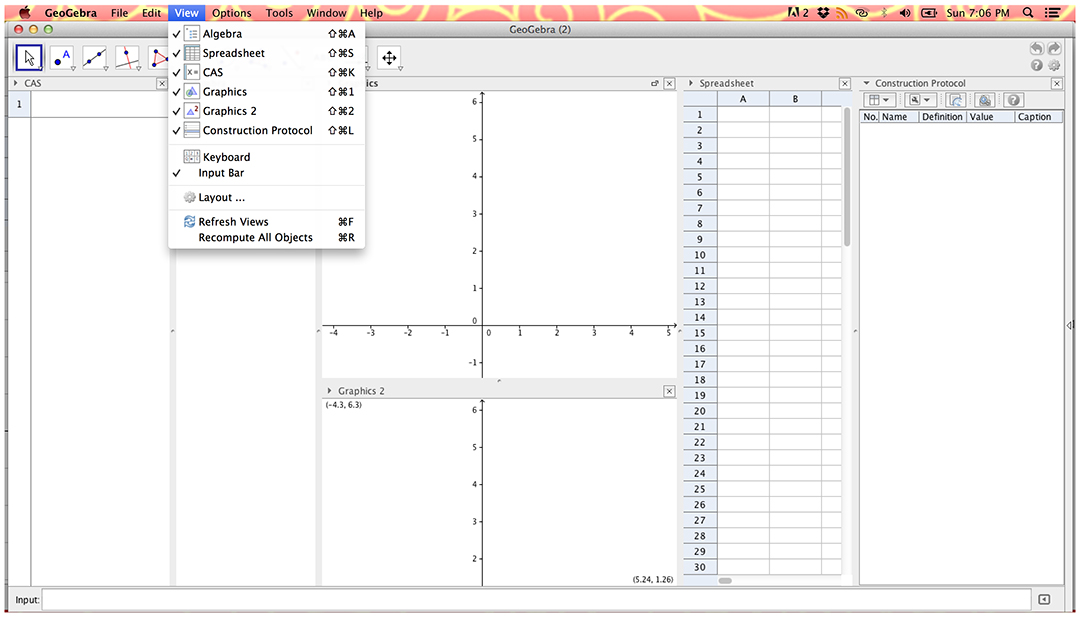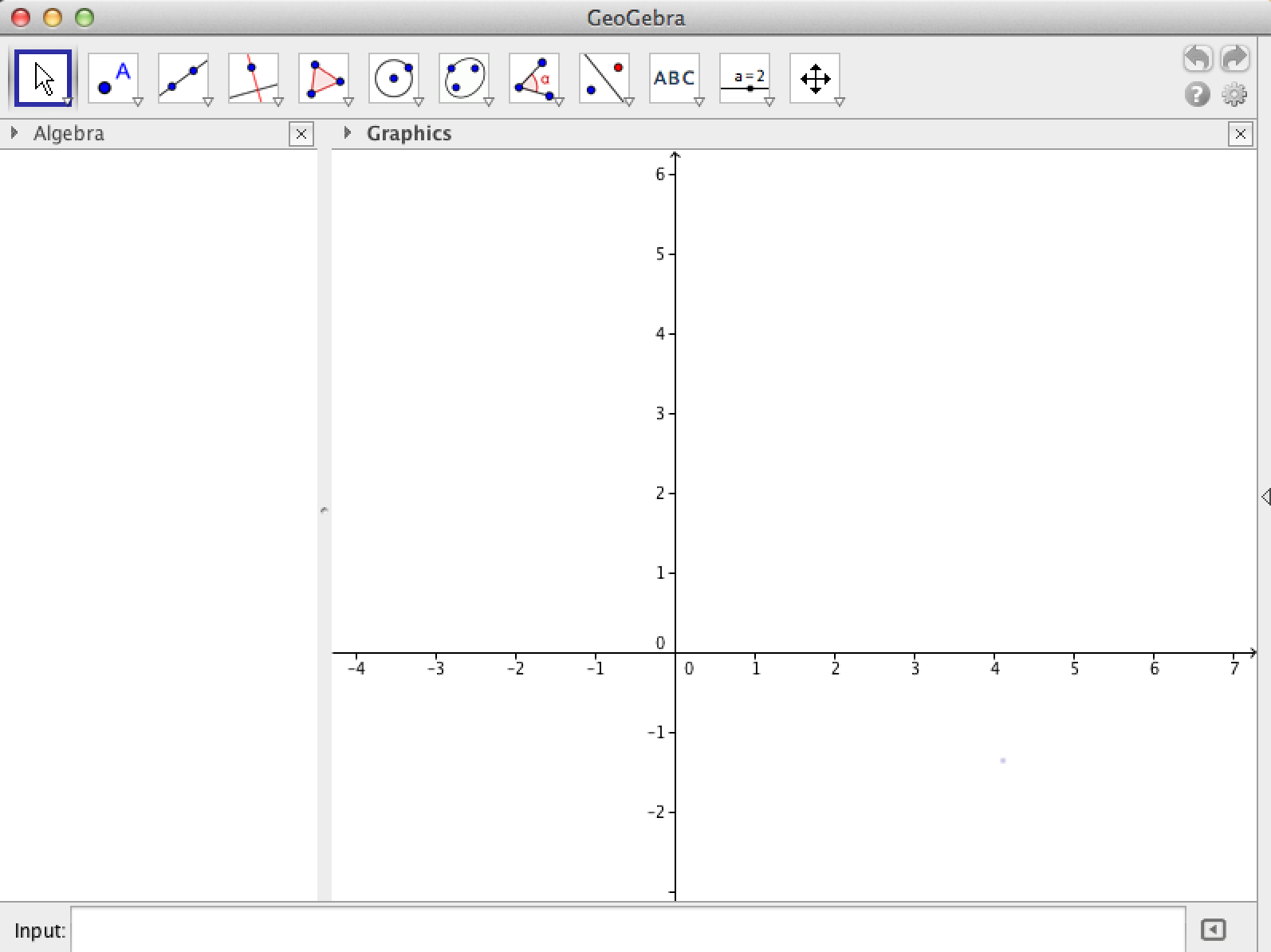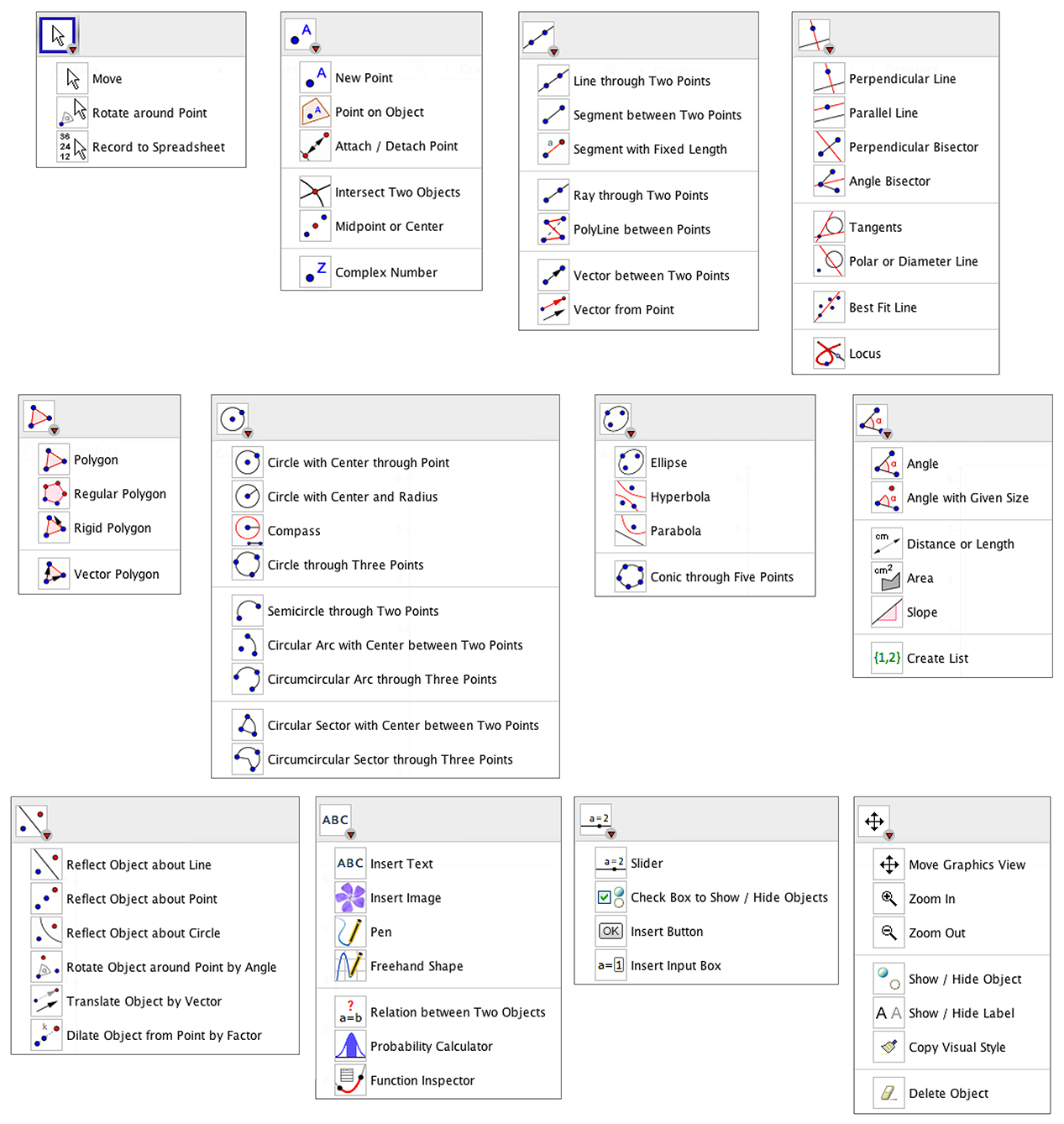GeoGebra – Big Picture
by jensilvermath • August 7, 2013 • Math • 0 Comments
This is a GeoGebra Screen with all of the Views open. You will not be using them all at once, so don’t panic!
- The first panel is a Computer Algebra System (CAS); I haven’t used that too much yet.
- The second panel is the Algebra view. This displays names, values, equations, etc. of everything you have created in the other panels. It is very helpful to see and/or select objects there.
- The third and fourth panels are for Graphics. Things you graph appear in Graphics 1 unless you go into Edit-> Object Properties-> Advanced -> check Graphics 2.
- The fifth panel is a spreadsheet, which acts very much like the one in Excel.
- The last panel is the Construction Protocol, which keeps track of the elements you build in the other panels.
Open or close these panels in the View menu.
At the bottom of the screen is the input bar. You can type-in something you want to construct, calculate, define, etc. The arrow at the end helps by listing all of the commands.
Most often, my window looks like this, with only the Algebra and Graphics panels open.
The hardest thing about GeoGebra is learning where the commands are in the drop-down menus. This should help!